Today we are going to make your name in 3d where the first initial is the 3D object and the rest of the letters are cut into your first name initial.
First Steps:
Launch the program Inkscape.
First create and edit your name in your choice of fonts, with the first letter being large and the remaining letters small and fitting on top of the first.
SELECT BOTH OBJECTS (by drag selecting both, OR by holding SHIFT and clicking on both)
Next click Path > Difference.
File Save, or save a copy, or save as, whichever is first and works for you to save the file to your Y drive.
Make sure to rename the file you are saving your name.
Next Steps:
Launch the program Blender.
Delete the cube, by right clicking on it
to select it, then pressing the delete key.
File > Import > Scalable Vector Graphics (.svg)
Locate and
import your file that you just saved from Inkscape, should be in your Y drive, should be renamed to your name.
Click Origin > Origin to Geometry
Click View > Camera
Use the mouse and keyboard keys G to grab and move, S to scale to position your name in front of the camera.
Use mouse wheel to scroll over to "object data" the two dots and curved line icon
Then on the Geometry : Ex: put either .1 or .2 or similar.
Render by pressing the keyboard key F12
Then Save the image by pressing the keyboard key F3
SAVE TO YOUR Y DRIVE.
IF YOU WANT TO DO EXTRA TO MAKE IT LOOK DIFFERENT...
Feel free to add a background mesh plane and change material colors, add various lighting and rotate the name around to get it to look how you want. Feel free to ask and describe what you image it looking like and Mr. Hurst can help.
See below examples.


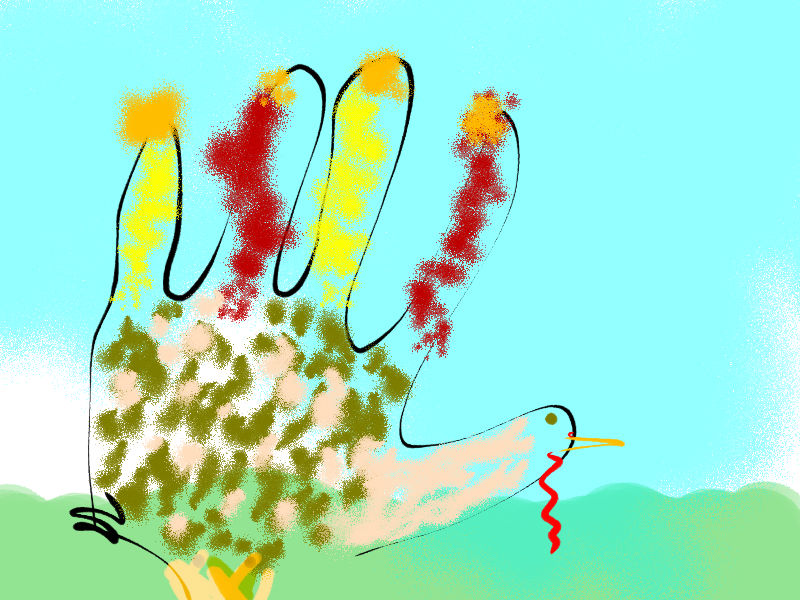
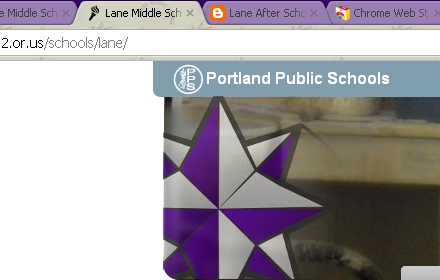
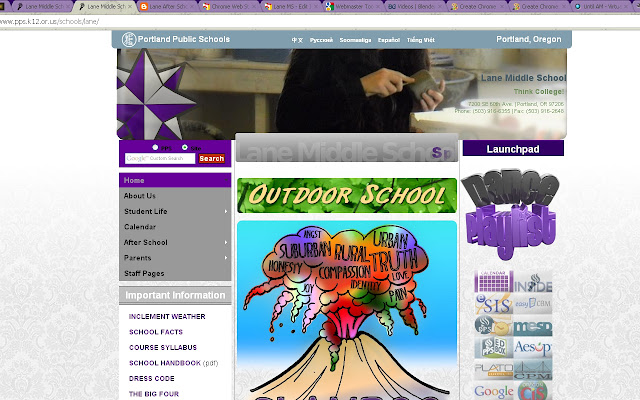
 Make sure to ask permission before working on any electronics but making sure they are cleaned with compressed air or some vacuum cleaners that can also clean electronics, sometimes simply blowing the dust out with your own breath is helpful.
Make sure to ask permission before working on any electronics but making sure they are cleaned with compressed air or some vacuum cleaners that can also clean electronics, sometimes simply blowing the dust out with your own breath is helpful.